How to Change Your Name on Facebook
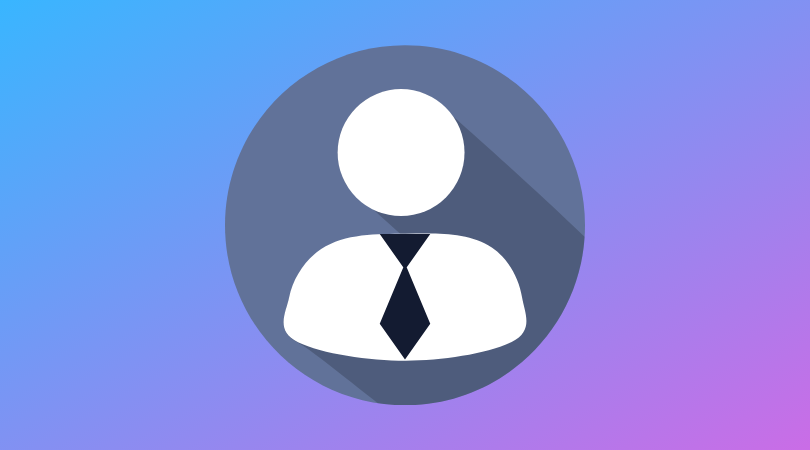
There are a number of valid reasons to change your name on Facebook. Maybe you have married, or you have outgrown a childhood name, for example you would like to now be known as John and not Johnny.
It is a simple process but before we get into it let’s review some guidelines that Facebook as put into place for changing your name:
- You are allowed to change your name once every 60 days.
- You need to use your real name – Facebook states that they are “a community where everyone uses the name they go by in everyday life”. No made-up silly names or pseudonyms.
- You may not use titles or unusual characters, such as J1m instead of Jim.
Why you want to change your name is your business, how to change your name is our business!
How to change your name on Facebook
- Log in to your Facebook account.
- Click on the down arrow at the top right and select Settings.

- Under General Account Settings click anywhere in the Name row.

- Type in the new name/s in the top boxes and click Review Change.

- Select how you would like your new name to appear on your profile. Next enter your Password and hit Save Changes.

- You have successfully changed your name! Easy peasy. Nothing else has changed on your account and all your tags will now show your new name.
Remember no fake names; we don’t want you banned from Facebook! 😊
How to Add a Nickname on Facebook
This is a fun alternative to your real name. It could be a nickname or just another name by which some people know you by. You can change this name as many times as you wish. Follow these easy steps:
- Log in to your Facebook account.
- Click on the About tab on your profile.

- Select Details About You.

- Choose Add a nickname, a birth name…

- Click on Name Type and in the drop-down box select the type of name that matches your additional name.

- Type in your other name in the Name box. Select Show at top of Profile if you would like your other name to appear beside your primary name on your profile. Hit that Save Changes button!

That’s all there is to it.
Until next time….
